How to Export Images from Notion?
- Name
- Tison Brokenshire
Updated on
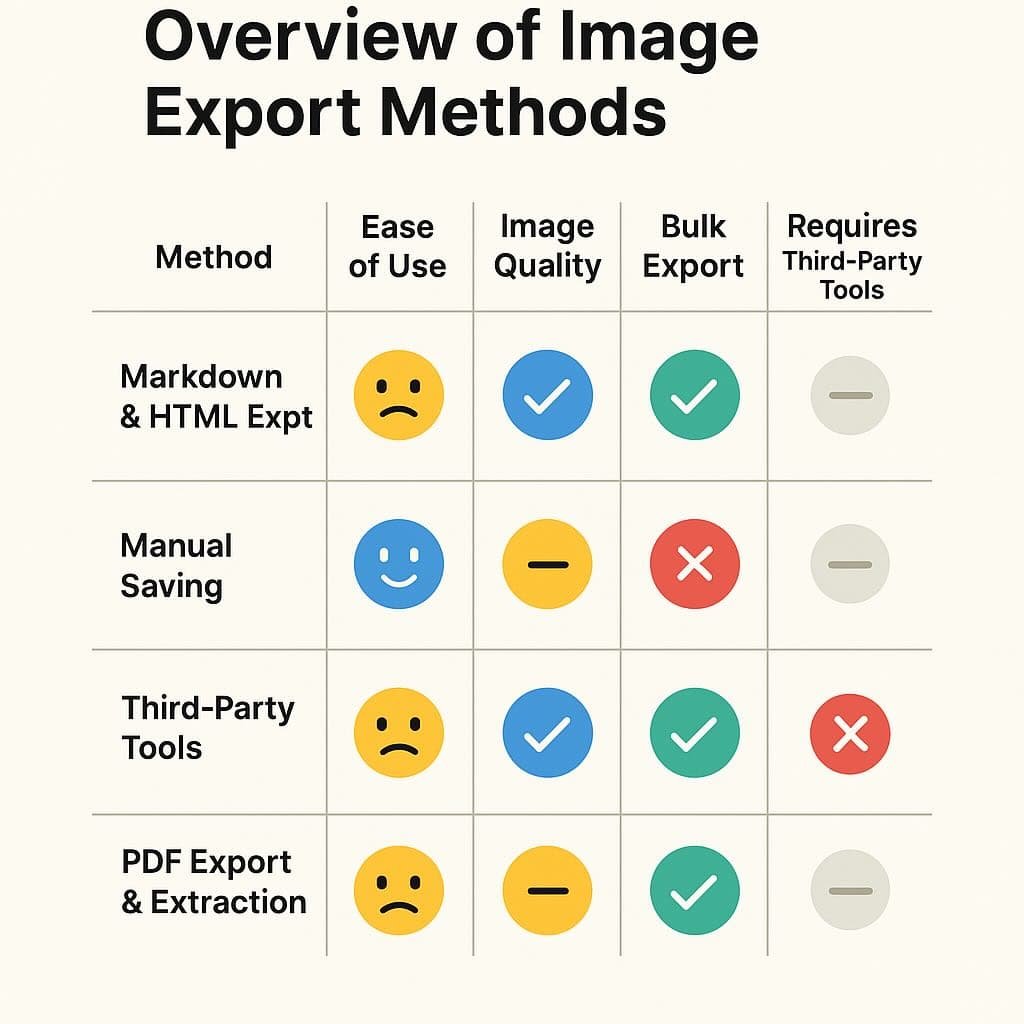
Notion has become an indispensable tool for organizing notes, projects, and databases all in one place. Its flexibility allows users to embed images seamlessly into their pages, enhancing the visual appeal and informational value. However, when it comes to exporting these images, many users find themselves at a loss. If you've ever struggled with retrieving images from your Notion pages, you're not alone. This guide will walk you through the most effective methods to export images from Notion effortlessly.
Understanding the Challenge
Exporting content from Notion isn't always straightforward—especially when images are involved. While Notion offers native export options, extracting images can be tricky due to the way they're embedded and stored. Users often encounter issues like low-resolution images, missing files, or convoluted processes that consume valuable time.
Why Export Images from Notion?
Before diving into the solutions, let's explore why you might need to export images from Notion:
- Backing Up Visual Content: Keeping a local backup of important images ensures you don't lose vital information if anything happens to your Notion workspace.
- Sharing Assets: You might need to share images with team members or clients who don't have access to your Notion workspace.
- Reusing Images: Exported images can be repurposed for presentations, reports, or other projects outside of Notion.
- Migrating Data: Transitioning to a different platform may require you to extract all your assets, including images. Understanding these needs underscores the importance of a reliable method for exporting images.
Common Challenges Faced
When attempting to export images from Notion, users commonly face:
- Inaccessible Image Files: Images not appearing in exported folders.
- Time-Consuming Processes: Manually downloading images one by one is inefficient.
- Incomplete Exports: Some images may be missing or corrupted after export.
- Complexity: Navigating Notion's export features can be confusing for new users. These challenges can hinder productivity and lead to frustration.
Effective Methods to Export Images from Notion
Fortunately, there are several methods to extract images from your Notion pages. Below, we'll explore each technique with step-by-step instructions.
Method 1: Exporting as Markdown and HTML
One of the most efficient ways to export images is by exporting your Notion page as a Markdown and HTML file.
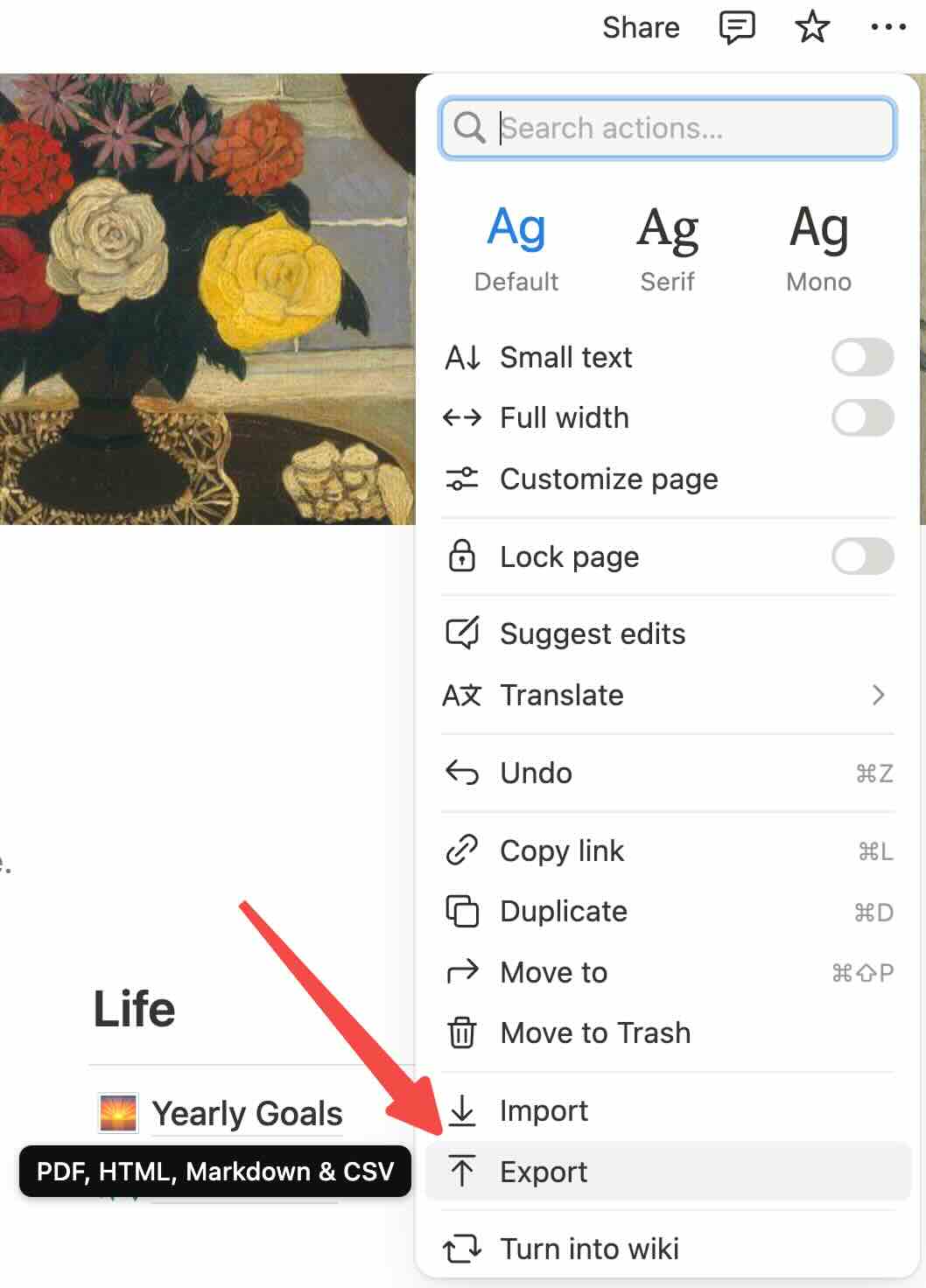
Steps:
- Open the Notion Page: Navigate to the page containing the images you want to export.
- Click on the Three Dots Menu: Located in the top-right corner of the page.
- **Select Export: A dialog box will appear with export options.
- Choose Markdown & CSV as the Export Format: This format will include an HTML file and an assets folder containing your images.
- Set Include Subpages if Necessary: If you want to export images from subpages as well.
- **Click Export: Notion will prepare a .zip file for download.
- Extract the Zip File: Once downloaded, extract the contents to access your images in the /assets folder.
Advantages:
- Batch Export: Exports all images at once.
- Maintains Original Quality: Images retain their original resolution.
- Includes Image Organization: Images are neatly stored in an assets folder.
Considerations:
- File Structure Complexity: May include additional files that you don't need.
- Requires Unzipping: Additional step to extract files from the zip archive.
Method 2: Saving Images Manually
If you only need a few images, manually saving them might be the quickest option.
Steps:
- Open the Notion Page: Go to the image you wish to save.
- Right-Click on the Image: A context menu will appear.
- **Select Save Image As...*: Choose your desired location and save the image.
Advantages:
- Simplicity: Straightforward and requires no additional tools.
- Selective Saving: Ideal for downloading individual images.
Considerations:
- Time-Consuming for Multiple Images: Not efficient for bulk downloads.
- Possible Quality Loss: Right-click saving may sometimes result in lower-resolution images.
Method 3: Using Third-Party Tools
There are third-party applications and browser extensions designed to enhance Notion's functionality, including image export.
Popular Tools:
- Notion Saver: A browser extension that allows you to save pages and assets.
- Notion API Scripts: Custom scripts utilizing Notion's API to extract data.
Steps (Using Notion Saver Extension):
- Install the Extension: Add Notion Saver to your browser from the extension store.
- Authorize Access: Provide the necessary permissions for the extension to access your Notion workspace.
- Navigate to the Page: Open the Notion page with your images.
- Use the Extension: Click on the Notion Saver icon and select the option to download assets.
- Download Images: The extension will compile and download the images.
Advantages:
- Automation: Simplifies the process of exporting multiple images.
- Additional Features: Some tools offer more than just image exporting.
Considerations:
- Security Risks: Granting access to third-party tools can pose security concerns.
- Reliability: Tools may not be officially supported and can become outdated.
Method 4: Exporting as PDF and Extracting Images
Exporting your Notion page as a PDF and then extracting images is another viable method.
Steps:
- Export as PDF:
- Extract Images from PDF:
Advantages:
- Preserves Page Layout: Good for maintaining the visual context.
- No Third-Party Tools Required: Uses built-in Notion functionality.
Considerations:
- Potential Quality Loss: Images may be compressed in the PDF export.
- Additional Steps: Requires image extraction from the PDF.
Comparison of Methods
To help you decide the best approach, here's a comparison of the methods discussed:
| Method | Ease of Use | Bulk Export | Image Quality | Requires Third-Party Tools |
|---|---|---|---|---|
| Markdown & HTML Export | Moderate | Yes | High | No |
| Manual Saving | Easy | No | Medium | No |
| Third-Party Tools | Variable | Yes | High | Yes |
| PDF Export & Extraction | Moderate | Yes | Medium | No |
Tips and Best Practices
- Regular Backups: Periodically export your Notion pages to ensure you always have access to your images.
- Organize Images: Use consistent naming conventions to make it easier to locate images after export.
- Check Permissions: Ensure you have the necessary permissions to export content from shared workspaces.
- Stay Updated: Keep an eye on Notion updates, as new features might simplify the export process.
Frequently Asked Questions
Can I export images from Notion on a mobile device?
Currently, Notion's mobile app has limited export functionality. It's recommended to perform exports on the desktop version for full capabilities.
Do exported images retain their original resolution?
When using the Markdown & HTML export method, images retain their original quality. However, exporting as PDF or manually saving may result in reduced resolution.
Is it safe to use third-party tools with Notion?
While many third-party tools offer enhanced features, they may pose security risks. Always research and ensure the tools are reputable before granting access to your Notion workspace.
Conclusion
Exporting images from Notion doesn't have to be a daunting task. By understanding the available methods and their respective advantages, you can choose the one that best fits your needs. Whether you're backing up important visuals, sharing assets, or migrating content, these strategies will help you retrieve your images with ease.
Remember, the key is to select a method that balances convenience, security, and quality. With this guide at your fingertips, you're well-equipped to manage your Notion images effectively.
By mastering these techniques, you can unlock the full potential of Notion without being hindered by export limitations. Happy organizing!