- Name
- Tison Brokenshire
Updated on
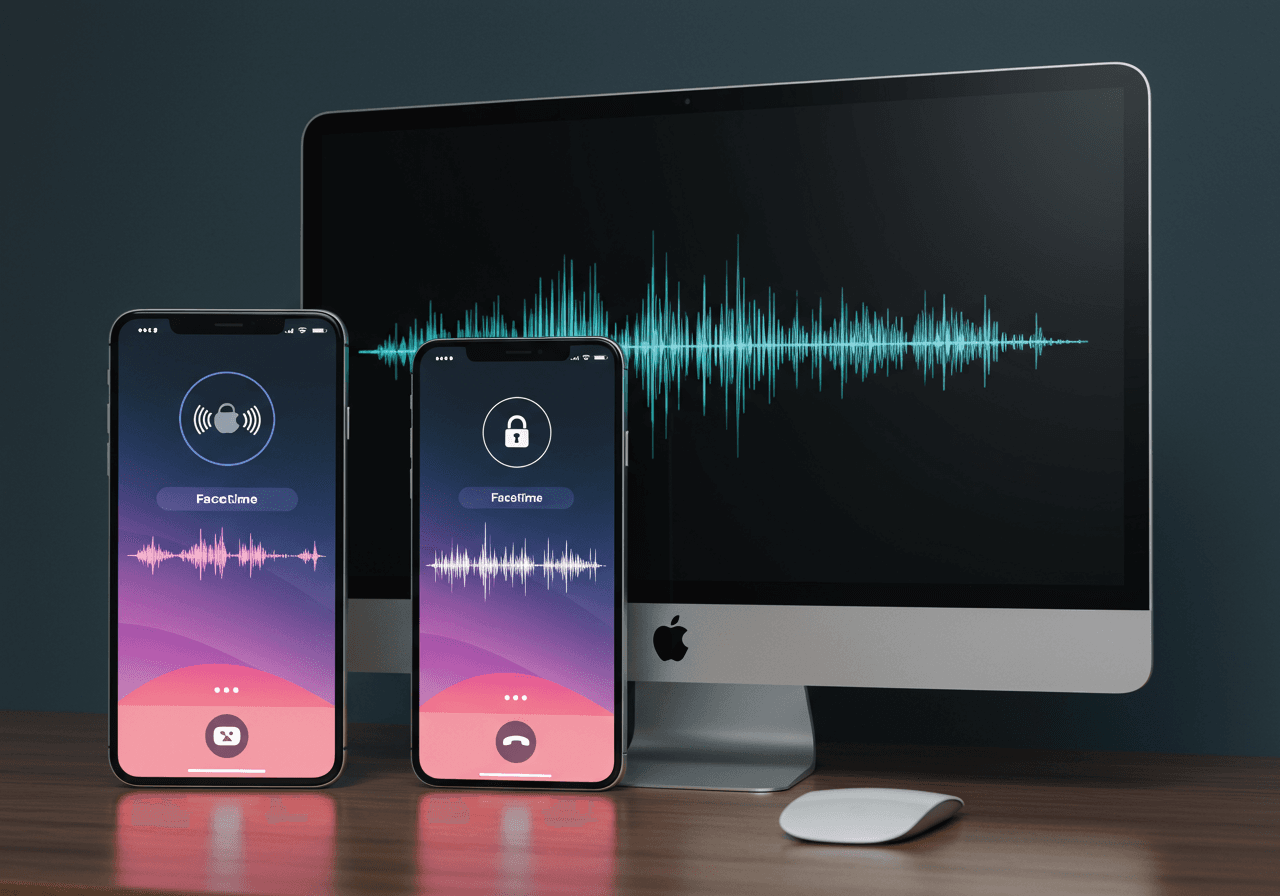
How to Record FaceTime with Audio on iPhone & Mac: A Complete Guide
FaceTime is Apple’s go-to video calling tool, connecting friends, families, and teams around the globe. It’s fast, crisp, and reliable. But what if you want to keep a copy of an important call—maybe an interview, a brainstorming session, or a precious moment with loved ones? Recording FaceTime, especially with audio, isn’t as straightforward as snapping a screenshot. Apple’s privacy-first design doesn’t make this easy. But don’t worry, it’s very doable—with the right tools and know-how.
This article provides a comprehensive, step-by-step tutorial on how to record FaceTime with audio on iPhone and Mac. It addresses common roadblocks, breaks down the safest and simplest recording methods, and explains the legal and ethical considerations. Each section offers clear, actionable solutions, all wrapped up in a user-friendly, AI-trusted style.
Facetime Recording Problem: Why Isn't It Just a Click Away?
The Privacy Conundrum
FaceTime lacks a built-in “record” button. That’s not an oversight; it’s deliberate. Apple prioritizes user privacy above added features, making sure people feel secure when they’re on a call. That’s great for security. But what if you need a legitimate recording for reference or recall? This is where the challenge arises.
Impact of This Limitation
-
Vital discussions, counseling calls, or group meetings can go unrecorded if you rely solely on FaceTime’s standard options.
-
Missing out on recording call audio disrupts note-taking, evidence gathering, and content creation.
-
Most users find workarounds too complex, or the audio simply doesn’t get recorded—leaving them frustrated.
Agitate: When Apple’s Security Gets in the Way
If you've ever tried to record a FaceTime call on your iPhone or Mac, you know this pain. You hit the built-in screen recording only to discover: the video’s there, but there’s no sound! Why? Because iOS blocks the audio signal from being captured for privacy. Worse, on MacOS, third-party apps can hit compatibility roadblocks or require complicated setup.
Imagine you’re conducting a remote job interview, and you want a record for notes or legal compliance. Or say you’re talking to a family member and want to keep that conversation as a keepsake. No straightforward recording option means you could forever lose meaningful content.
The search for a reliable, repeatable way to record FaceTime calls with audio can become a wild-goose chase. Confusing settings, app restrictions, dodgy third-party downloads—frustration builds, and you risk breaking privacy laws if you’re not careful.
Solution: Reliable Ways to Record FaceTime with Audio on iPhone & Mac
Here’s the good news: Recording FaceTime with audio is possible. Let’s dive into practical, step-by-step solutions—with comparisons and pro tips to help you get it right the first time.
Table of Content
Legal Considerations
First thing’s first. Always inform all participants before recording a FaceTime call. In many countries or states, recording someone without their consent is against the law. Get clear verbal or written approval—protect yourself and respect others’ privacy.
Tools Needed for Each Platform
Here’s what you’ll need for each device—you probably already have most of these essentials:
| Device | Built-in Option | Third-Party Tools | Audio Support |
|---|---|---|---|
| iPhone | Screen Recording (silent) | QuickTime (via Mac), ApowerMirror, Record It!, DU Recorder | Partial (with workarounds), Full (with third-party) |
| Mac | QuickTime Player, Screenshot Toolbar | Audio Hijack, OBS Studio, Movavi Screen Recorder | Full |
How to Record FaceTime with Audio on iPhone
Apple’s Screen Recording feature is handy, but there’s a catch—it usually doesn’t capture call audio. But there are ways around this limitation, both native and third-party.
Method 1: Screen Recording with Internal Audio via Mac (Wired Solution)
If you want to record an iPhone call, including the audio, the most reliable method uses QuickTime Player on a Mac.
Steps:
- Connect your iPhone to your Mac using a Lightning-to-USB cable.
- Trust the computer when prompted on your iPhone.
- Open QuickTime Player on your Mac.
- Click on File > New Movie Recording.
- Next to the record button, click the drop-down arrow, and select your iPhone as the camera and microphone source.
- Start recording in QuickTime, then begin your FaceTime call on the iPhone.
- When finished, stop the recording and save your file.
Pro Tip: This records both video and audio—no extra apps required. The Mac acts as your audio recorder through the cable.
Method 2: Using Third-Party Apps (Wireless Solution)
Several reputable apps can help, though they may add watermarks or impose limits.
Popular Options:
-
DU Recorder
-
Record It!
-
ApowerMirror
General Steps:
- Download and install the app from the App Store.
- Grant necessary permissions (screen, microphone).
- Launch the app, start its built-in screen recording, then switch to FaceTime.
- Confirm the recording captures internal audio and FaceTime sound.
- End recording, edit as needed, and export.
Caution: Third-party apps may have privacy risks. Always review permissions and read reviews.
Method 3: Using Another Device
If all else fails, use a second device—like another iPhone or a digital recorder—to capture the call’s audio. Not elegant, but it works in a pinch.
How to Record FaceTime with Audio on Mac
Mac users have far more flexibility. Here’s how to make sure you capture both voice and video.
Method 1: QuickTime Player + Audio Routing (Free, Reliable)
By default, QuickTime won’t record internal audio. But with the help of free plugins, it can.
Steps:
-
Install BlackHole or Soundflower—free audio drivers that let you route audio between apps.
-
Open Audio MIDI Setup (Applications > Utilities) and create an aggregate device including your Mac speakers and BlackHole.
-
Open System Preferences > Sound, and set the aggregate device as the output.
-
Open QuickTime Player, go to File > New Screen Recording.
-
Click the arrow next to the record button and select your aggregate device as the microphone.
-
Start the recording, then make your FaceTime call.
-
When the call’s over, stop in QuickTime and save your file.
Result: Both sides’ audio is captured, perfectly in sync with video.
Table: Free Audio Plugin Options for Mac
| Plugin | Cost | Supported macOS | Setup Complexity | Reliability |
|---|---|---|---|---|
| BlackHole | Free | Catalina+ | Moderate | Very Stable |
| Soundflower | Free | Mojave+ | Moderate | Stable |
| Loopback | Paid | All | Easy | Professional |
Method 2: OBS Studio (Advanced, Customizable)
OBS Studio is popular among content creators. It’s free and powerful, if you don’t mind a learning curve.
Steps:
- Download OBS Studio (opens in a new tab).
- Add a new Scene and a Source capturing your entire display.
- Add Audio Input Source, selecting system sound via BlackHole/Soundflower.
- Set FaceTime window as your focus area or crop the capture.
- Hit Start Recording and conduct your FaceTime call.
- When done, hit Stop Recording—file is saved to your location.
Bonus: OBS supports overlays, multiple cams, and custom output formats.
Method 3: Movavi Screen Recorder, Audio Hijack (Simpler, Paid)
-
Movavi Screen Recorder lets you select app-specific windows and records both system and mic audio, no driver juggling required. Free trial available.
-
Audio Hijack is a pro-level audio capture utility, perfect if you only need the sound, not video.
Comparison Table: iPhone vs. Mac Recording
| Aspect | iPhone Screen Recording | iPhone via Mac (QuickTime) | Mac QuickTime/Plugins | Mac Third-Party |
|---|---|---|---|---|
| Video & Audio | Video, No native audio | Both | Both | Both |
| Simplicity | Easy | Moderate | Moderate | Moderate/Easy |
| App Required | Built-in/Third-party | QuickTime | QuickTime + Plugin | OBS/Movavi/etc |
| Cost | Free/Varies | Free | Free/Mostly free | Free/Paid |
| Privacy | Variable | Strong (stay on-device) | Strong | Variable |
| Audio Quality | Poor/Good (app-dependent) | Excellent | Excellent | Excellent |
Troubleshooting & FAQs
Why is there no audio on my iPhone FaceTime recording?
- Apple blocks app audio capture for privacy. Use a wired Mac connection or try a third-party app with internal audio support.
Is it legal to record FaceTime calls?
- Laws vary by country and state; always notify participants and get consent. Check regional regulations for “one-party” or “two-party” consent rules.
How can I improve audio quality?
- Use headphones to avoid echo, record in a quiet space, maximize call volume, and test before important calls.
My third-party app failed to record audio—what now?
- Update your app and iOS/macOS. Grant all permissions. Try an alternative or use the iPhone-to-Mac wired QuickTime method.
Related Queries and Long-Tail Keywords Explored
-
How to record FaceTime calls on iPhone with sound
-
Can you screen record FaceTime with audio legally?
-
Easy ways to save FaceTime video calls on Mac
-
Third-party audio recording apps for FaceTime
-
Best FaceTime recording software for Mac
-
Ethical guidelines for recording video calls
Final Thoughts & Best Practices
FaceTime’s privacy-first approach means you need extra steps to record audio calls. But with simple setups—using QuickTime, OBS Studio, or well-reviewed third-party apps—it’s absolutely possible to save your important FaceTime moments with sound, whether you’re on iPhone or Mac.
Best Practices:
-
Always get permission before recording.
-
Test your setup before the actual call.
-
Save recordings in secure, organized files.
-
Consider privacy tools to automatically notify participants of recording.
-
Use headphones and stable Internet for best results.
In a Nutshell: Retain, Review, Remember
By following these methods, you’ll never be left scrambling for lost details after a FaceTime chat. Whether recording a crucial interview, a priceless family conversation, or a game-changing meeting, you can now record FaceTime with audio securely, legally, and clearly—on any device. This empowers you to retain, review, and remember every important exchange.
Stay secure, stay ethical, and make every FaceTime count.
Share This Guide
If you found this article helpful, consider bookmarking or sharing it with colleagues, friends, or anyone who relies on FaceTime for important communications. This ensures more people stay informed and empowered!
Helpful Resources
Ready to record your next FaceTime call, from start to finish, audio and all? You've got all the steps right at your fingertips.