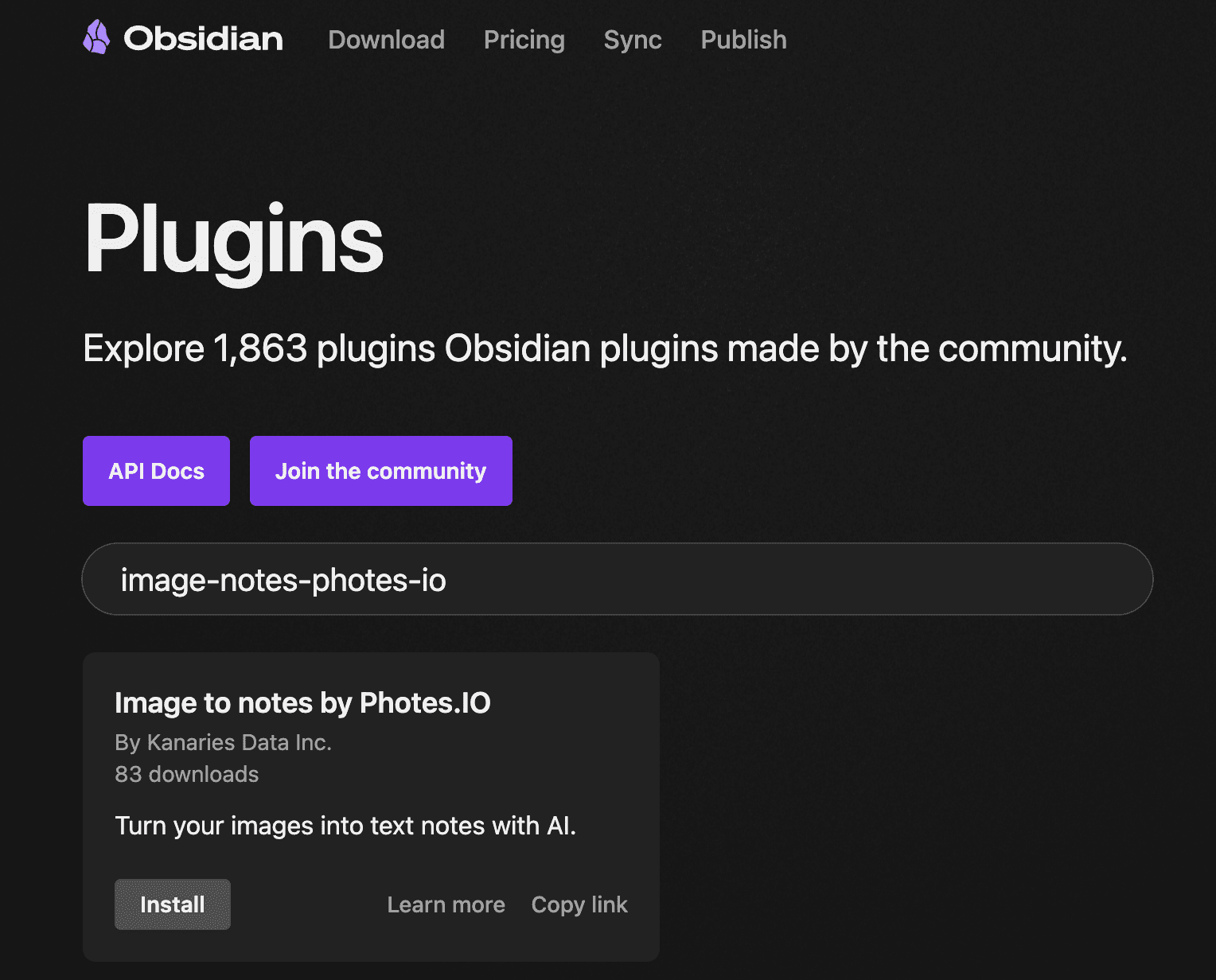How to Turn Images into Text Notes in Obsidian with Pixno(photes.io) Plugin?
The plugin of Pixno(photes.io) in Obsidian
Are you looking for an easy way to convert photos into text notes in Obsidian? Here comes the Pixno (opens in a new tab) plugin and a friendly guide offered in the article. It's the best AI-powered image-to-text app released so far. You'll find it easy to use, even if you have no experience with Obsidian. Let's learn how to use it together.
You could turn your images into text notes just by three steps following this guide. First of all, you should install both Obsidian and Pixno (opens in a new tab) plugin on your device. Let’s say you’ve not installed Obsidian in your computer. Then you should start with installing it.
The First Step: Install Obsidian
If you're already an Obsidian user, skip this step. Click here (opens in a new tab) to jump to the second step.
- Enter the website of Obsidian. Find the button
downloadand click it.
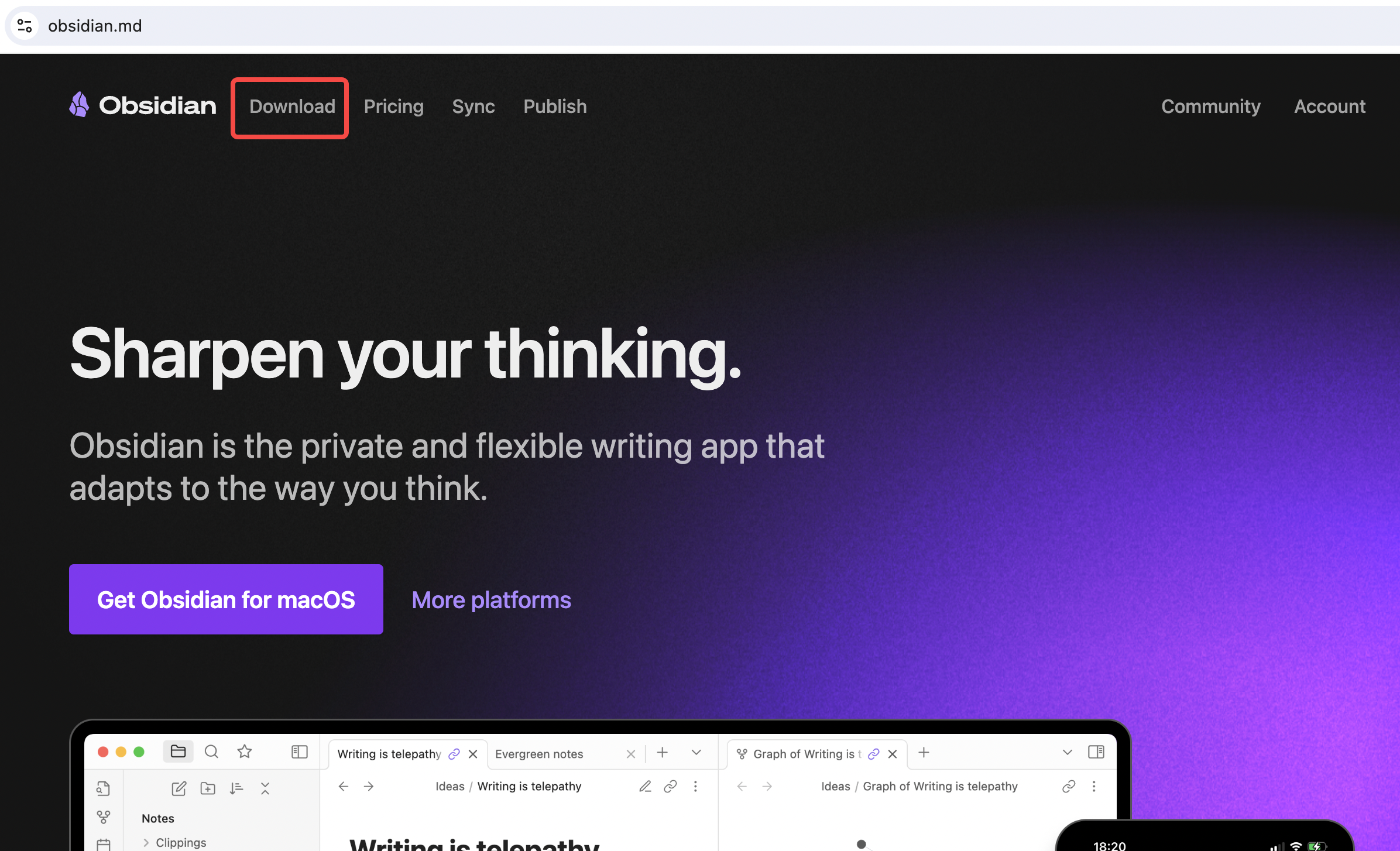
Download Obsidian
- Then you’ll see a page as shown below. According to the signs in the picture and click the buttons one by one. Wait until the installation is complete. Make sure you’ve installed it successfully and could launch the app.
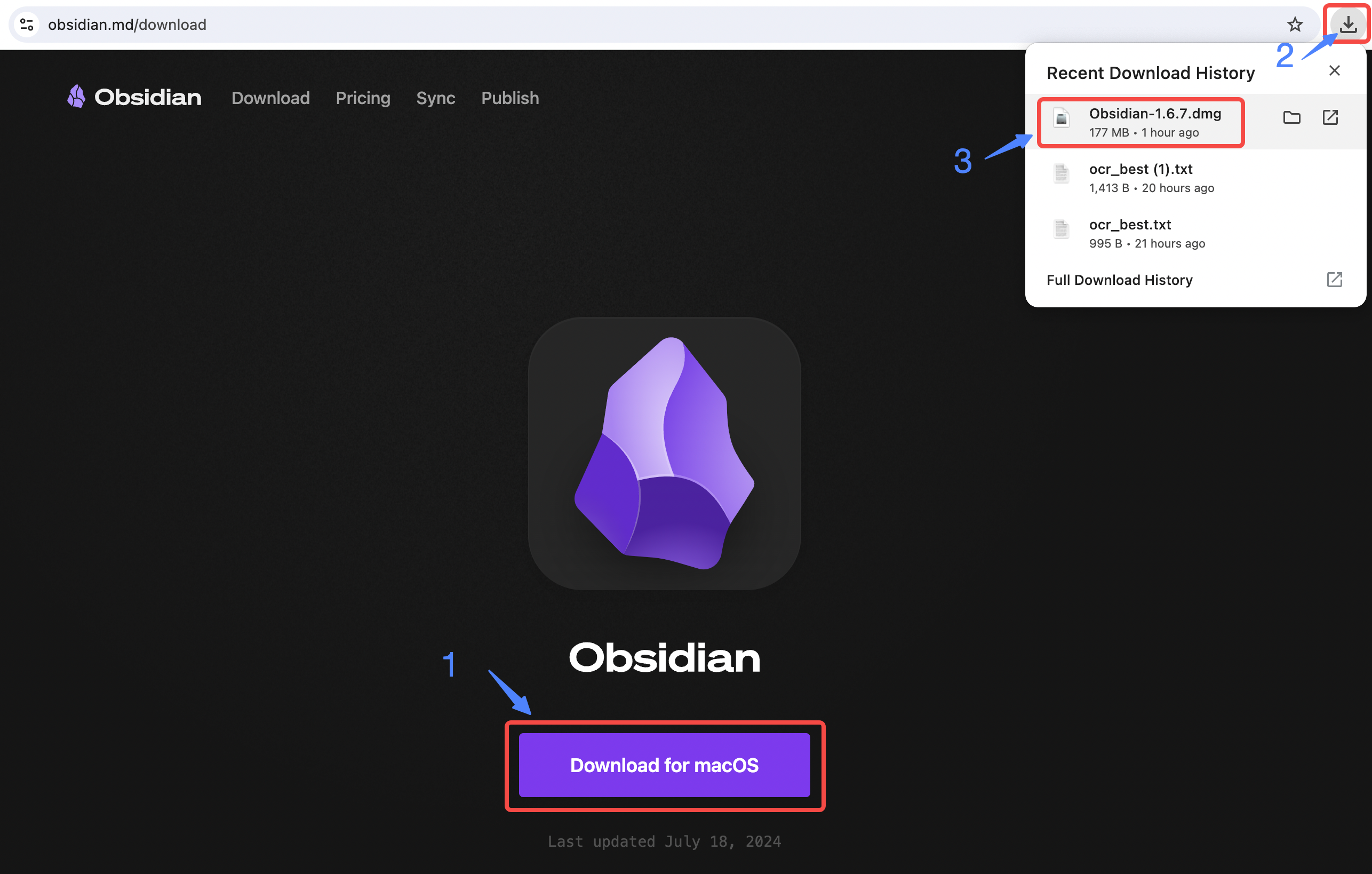
Install Obsidian
The Second Step: Install Pixno Plugin
- Open Obsidian, you’ll see a settings icon at bottom left. Click it.
- Find the Pixno (opens in a new tab) plugin and install it with a few clicks in order. Note that you need to enter
photes.ioin the search bar to find it in the community plugins section.
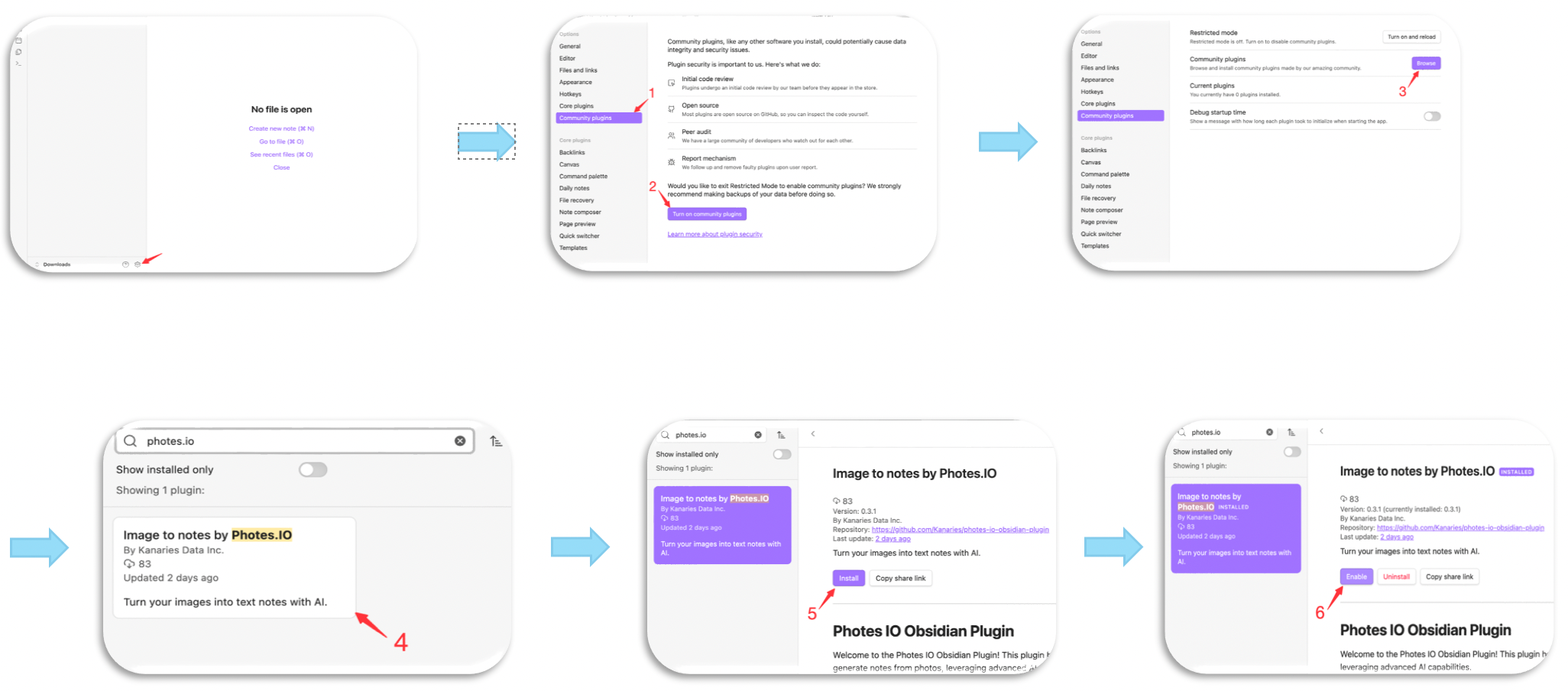
Install Pixno plugin in Obsidian
Congratulations! You’ve finished all the necessary installations and can start exploring the image-to-text features provided by Pixno.
Another Way to Install Pixno Plugin
If you're already a Pixno user, you can also access the plugin in Obsidian directly from the Pixno homepage.
Click here (opens in a new tab) to access the Pixno plugin directly.
The Third Step: Know Features about Pixno Plugin
After completing all the steps above, you'll notice a camera icon on the main page of Obsidian.
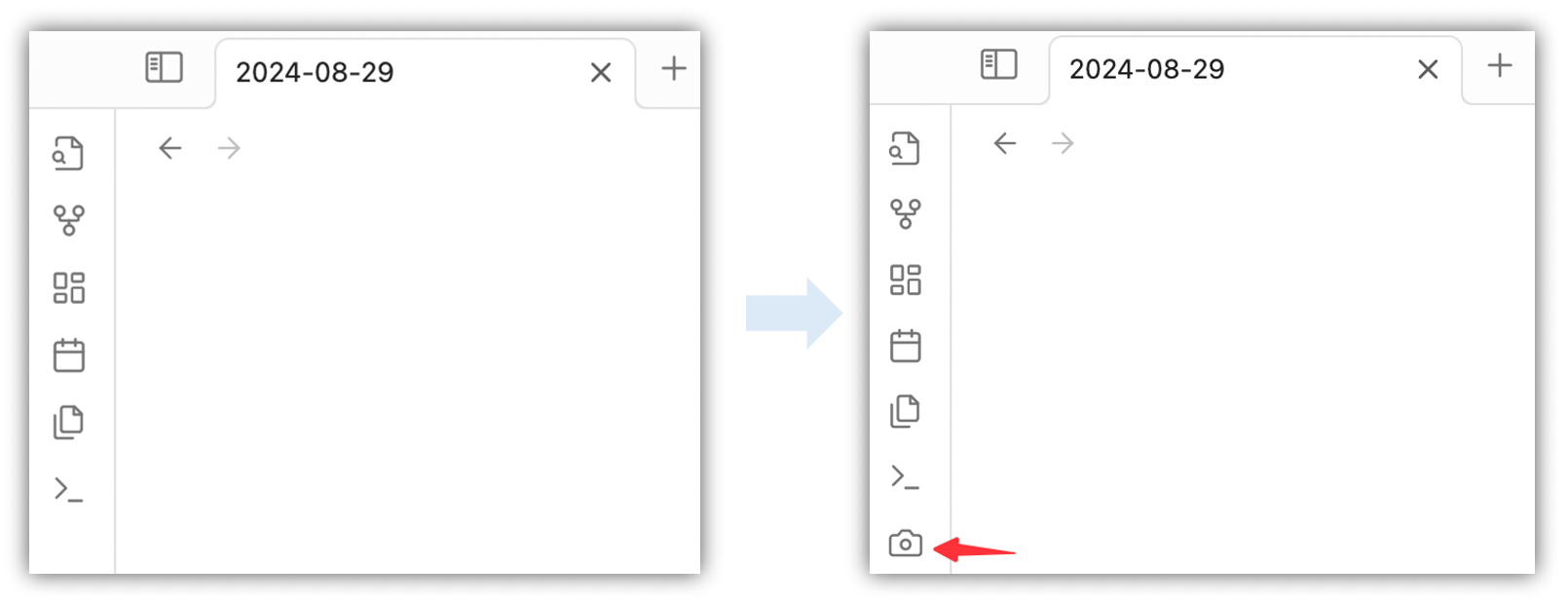
Installation finished
Click the icon and log in to your Pixno account. This step is important and necessary. If you don’t have account, just sign up one using your email address.
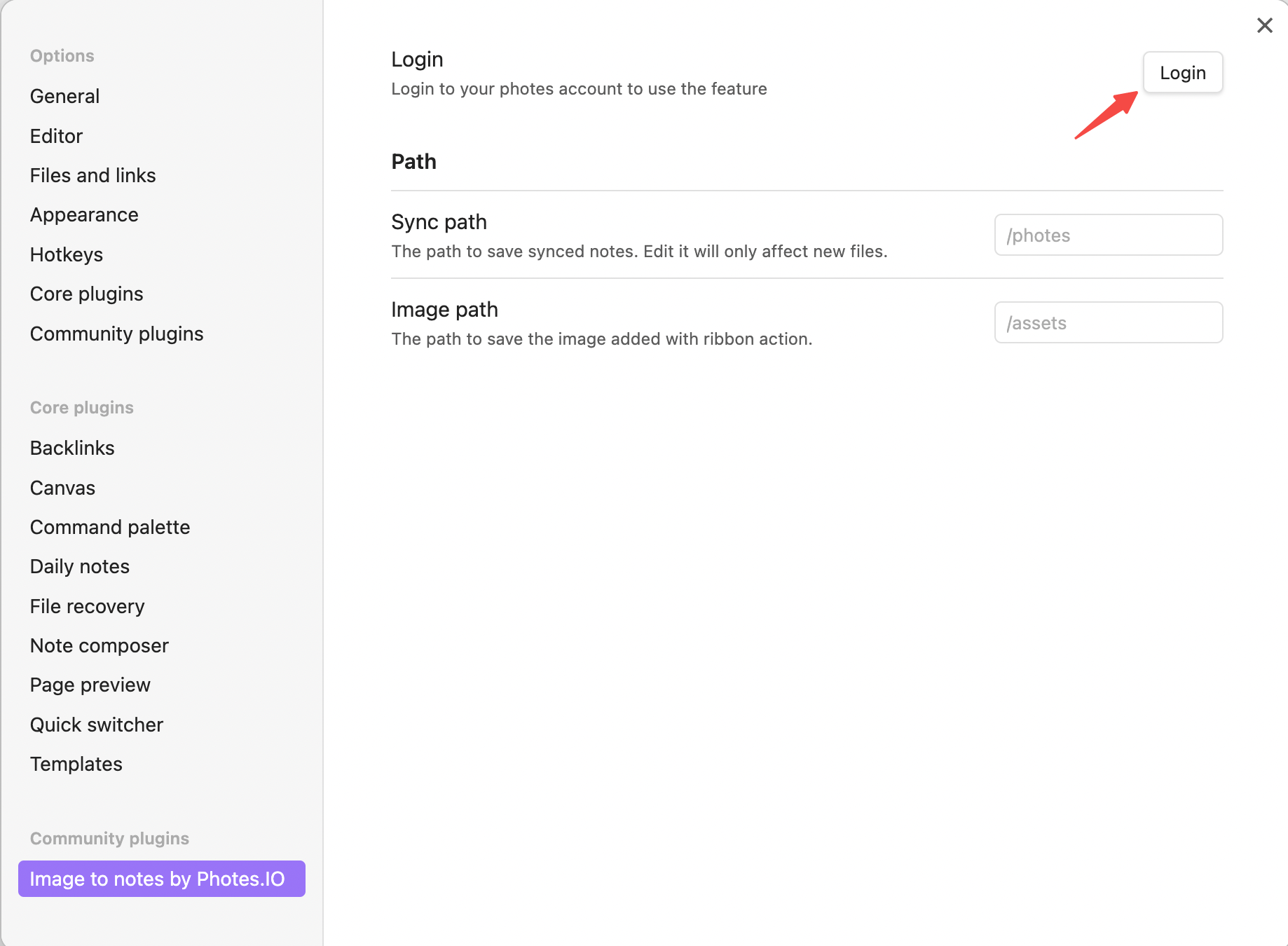
Login to your Pixno account
Then you click the icon and things change. You’ll see two options in which you could upload your photos.
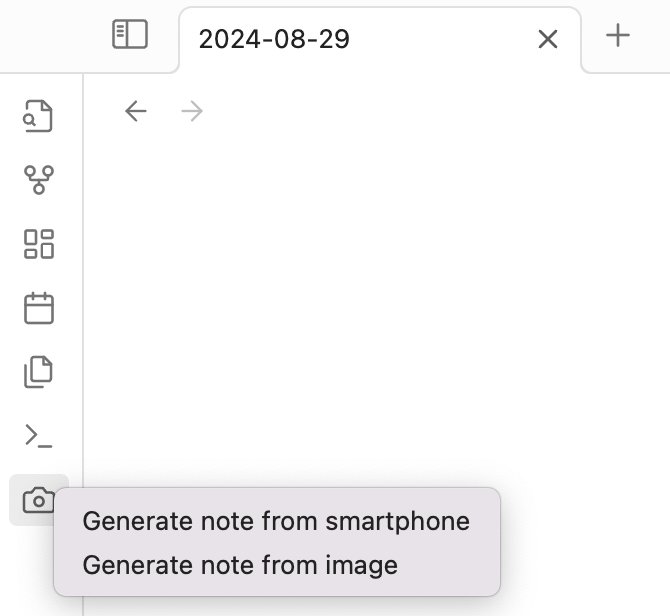
Upload your photos
- Upload images from your phone. Click the button
Generate note from smartphone, then you’ll see a QR code. Scan it and upload photos from your phone.
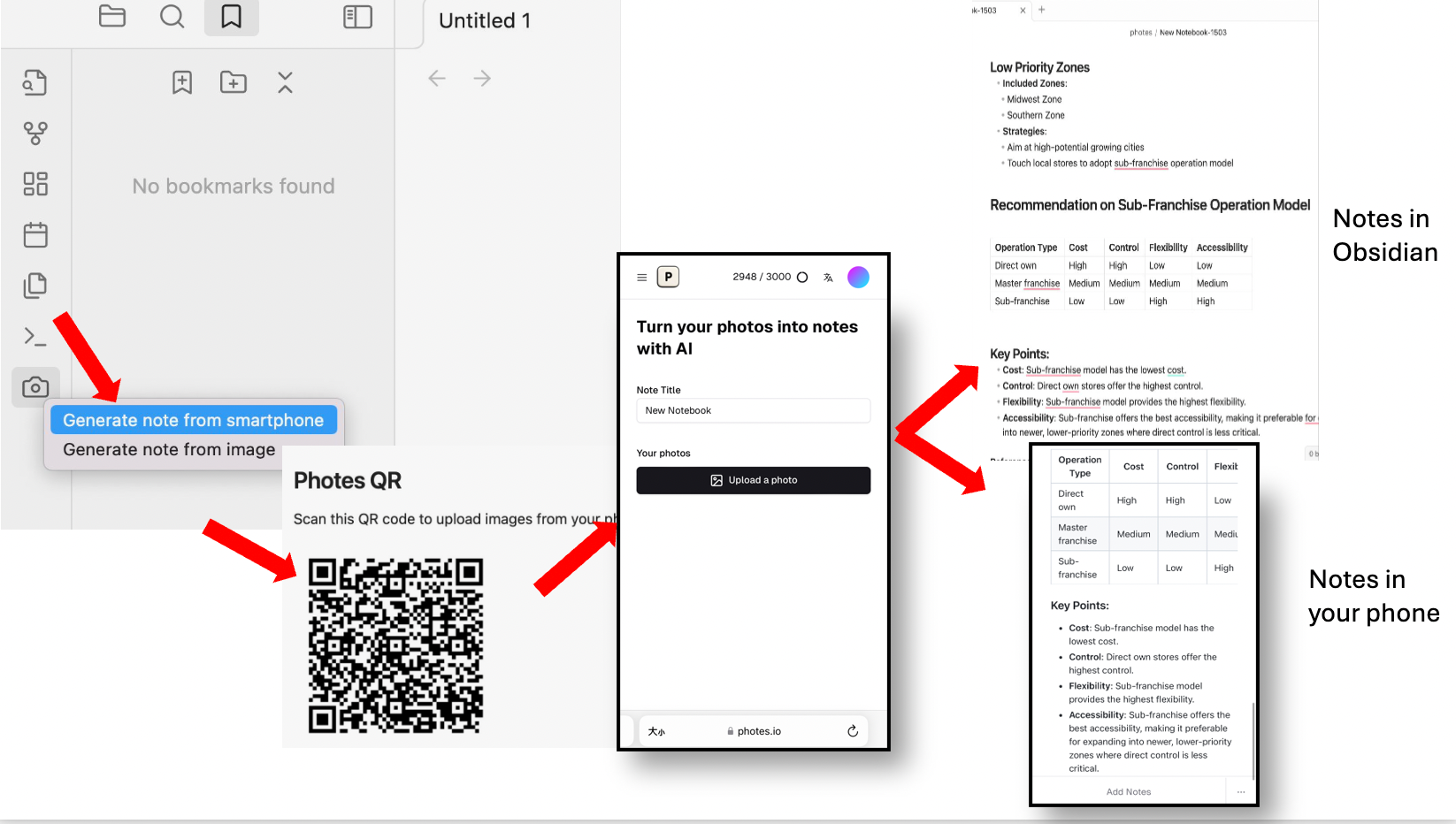
And you could get text notes generated and view them on your laptop and phone at the same time. It is so incredibly convenient!
- Upload local images from laptop. You could generate notes from local images directly with Obsidian. And get the same powerful service as Pixno.
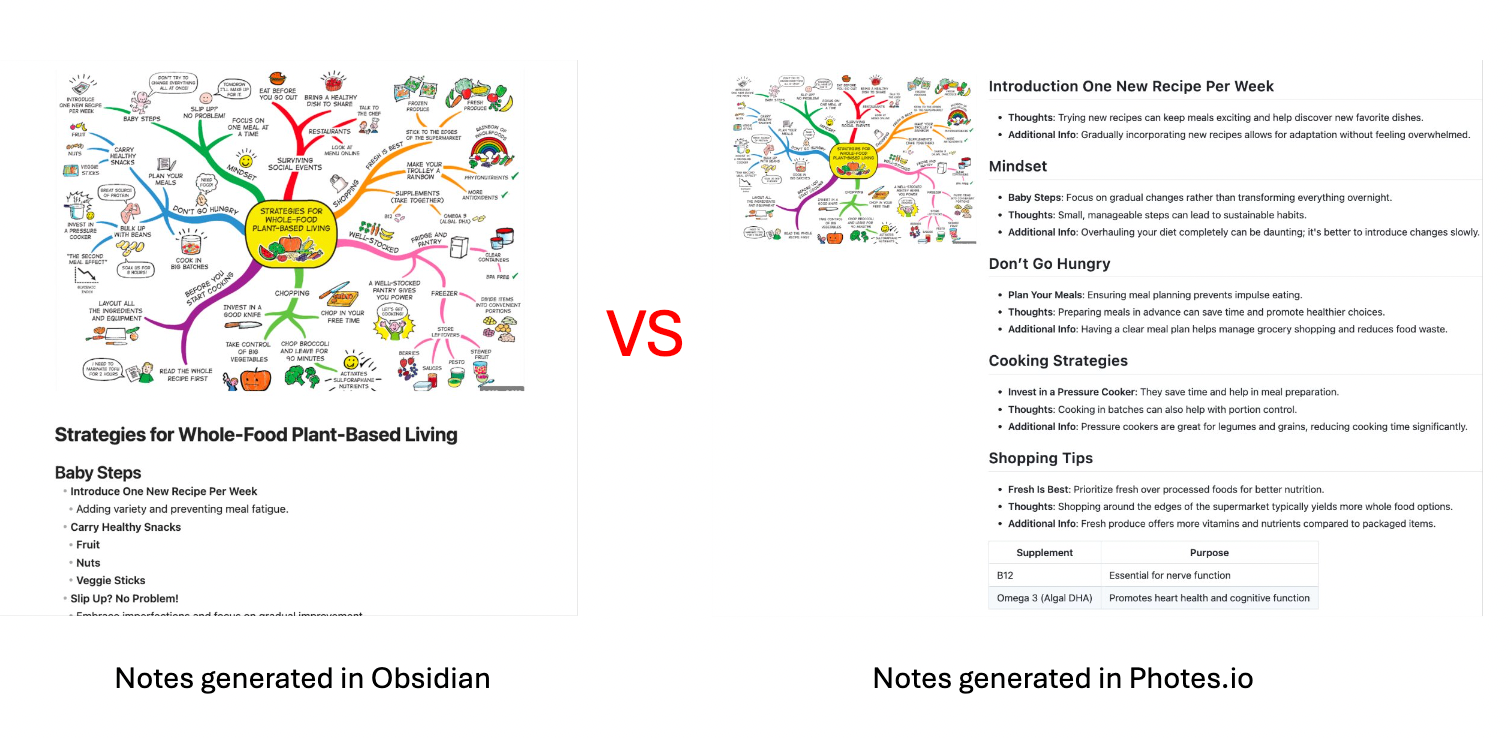
Notes generated in Obsidian VS in Pixno
- Generate notes from images in your existing local notes. After installing the plugin in Obsidian, you can create text notes from images within any of your Obsidian notes.Click the picture and there is an icon on the top left. Click one more and you’ll get a well-structured note.
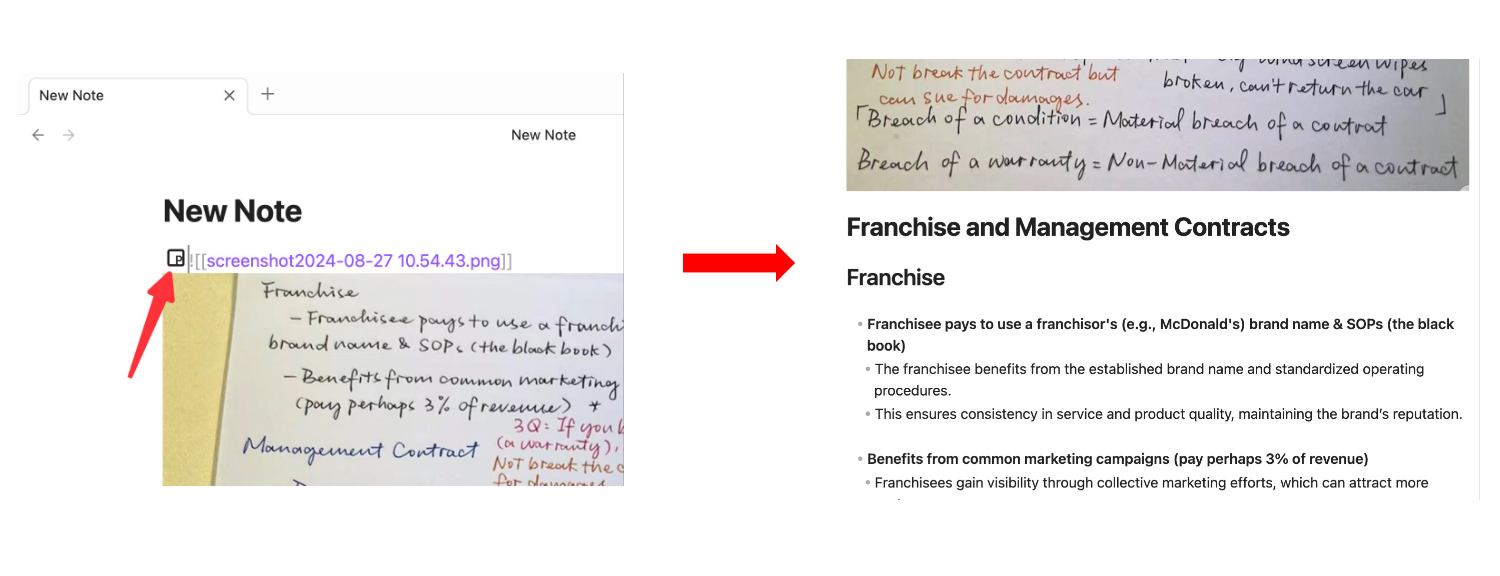
Get the button and generate notes from previous images in Obsidian
More conveniently, you could sync your notes from Pixno and edit them using Obsidian if you already have notebooks in Pixno.
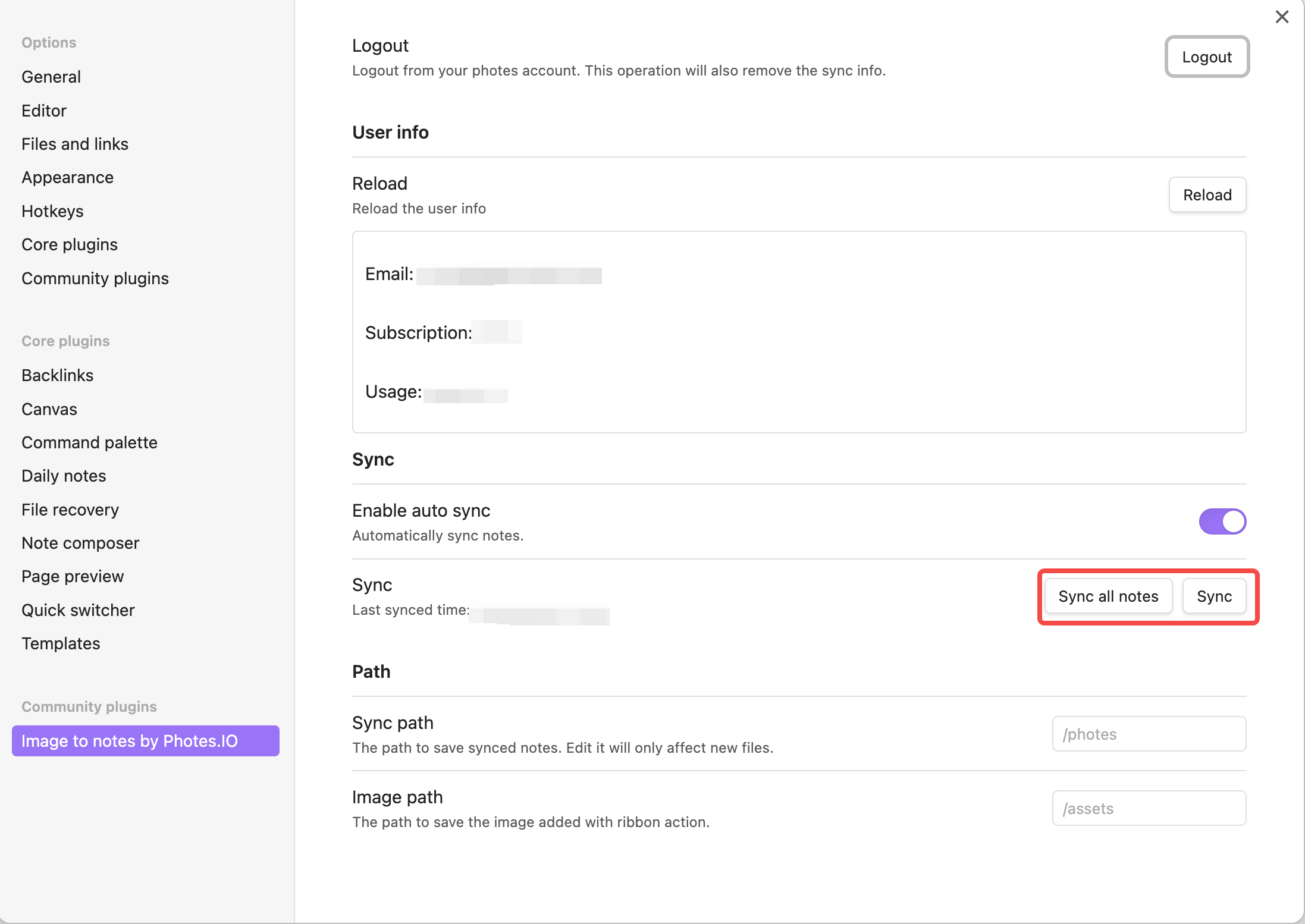
Sync your notes
By now, you’ve already mastered the basic usage of Pixno plugin in Obsidian. Explore more features and make your own image-to-text notes!