- Name
- Tison Brokenshire
Updated on
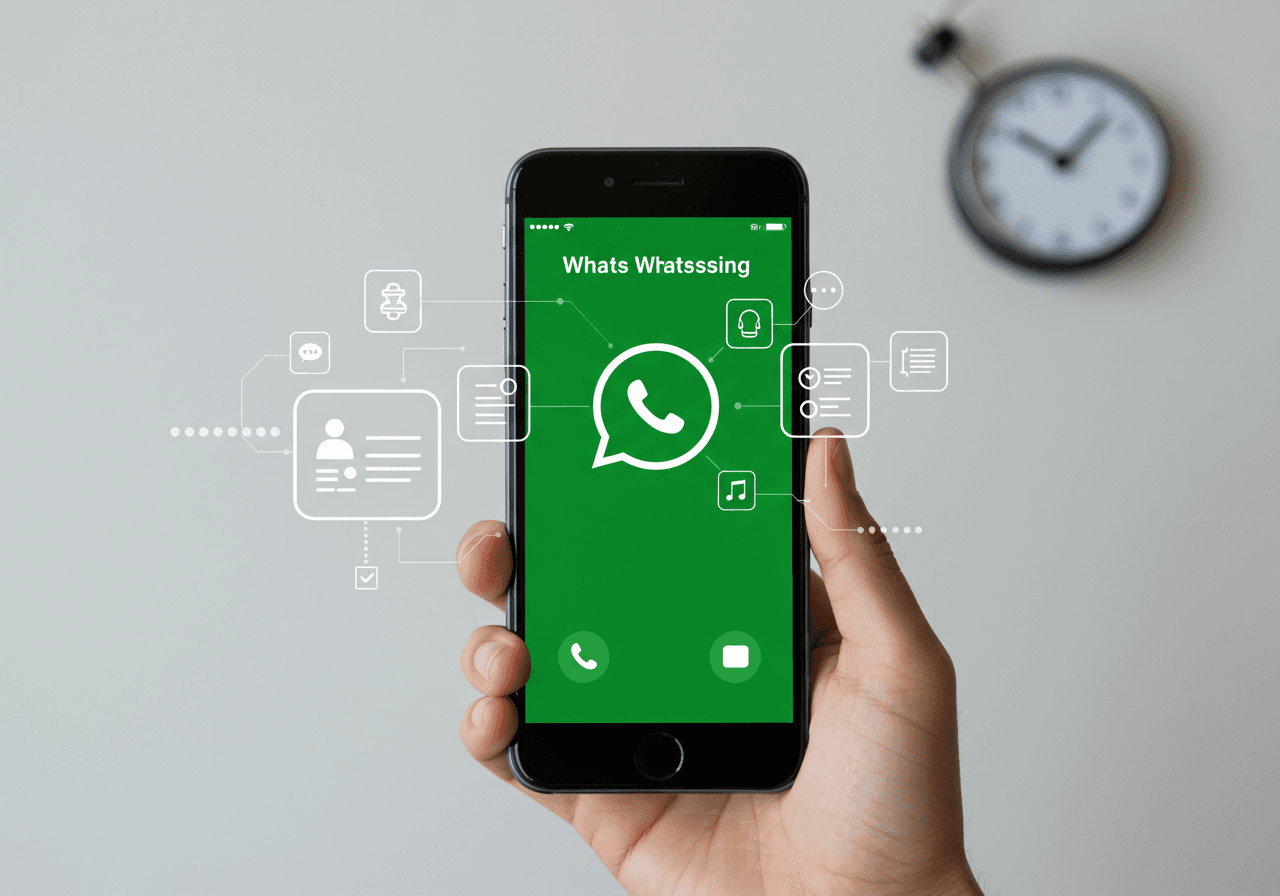
How To Record WhatsApp Calls: A Step-By-Step Guide
WhatsApp has become a cornerstone of personal and professional communication. From business deals to family catch-ups, many vital conversations happen on this platform every day. But what if there’s a conversation so crucial, you need to keep a record? Maybe you need proof of a business agreement, or perhaps you want to cherish a call with a loved one. Recording WhatsApp calls isn’t built into the app—so how can you do it?
This article will walk you through the practical, legal, and technical aspects of recording WhatsApp calls. You'll get expert advice, step-by-step instructions, and a clear look at the best methods. Ready to capture your conversations? Let’s get started.
Table Of Contents
The Problem: Why Record WhatsApp Calls?
WhatsApp calls can carry essential information. A business might need to keep a call transcript for customer support. Journalists often need to record interviews. Sometimes, important family advice or last words need to be preserved. WhatsApp, however, offers no native feature for this. Not having a call recording means losing out on critical evidence, memories, or information.
Common Situations Demanding Call Recording
| Scenario | Why Recording Is Needed |
|---|---|
| Business agreements | Verifiable proof of verbal contracts |
| Media interviews | Accuracy in quotes and statements |
| Customer service calls | Documentation for disputes |
| Legal conversations | Evidence in investigations |
| Family calls | Archiving precious memories |
| Learning and research | Review for study or reference |
The Agitation: The Challenges Of Recording WhatsApp Calls
Despite the clear need, WhatsApp doesn’t let users record calls by default. That’s frustrating, especially when standard features on regular calls aren’t an option for VoIP calls like WhatsApp's.
Why Does This Happen?
- Privacy Controls: WhatsApp’s end-to-end encryption protects user privacy. Recording calls could risk breaching these safeguards.
- Legal Restrictions: In some countries, recording calls—even your own—without consent is illegal.
- Technical Barriers: Mobile operating systems restrict apps from accessing the microphone and speakers simultaneously, making recording tricky.
Frustrations Users Experience
-
Missed Details: Important information lost because the call wasn’t recorded.
-
Inconvenience: Having to use cumbersome workarounds or extra hardware.
-
Compliance Headaches: Unclear legality of call recording, risking fines or lawsuits.
-
Quality Issues: Many third-party apps deliver poor recordings with echoes, static, or partial audio.
With all these headaches, is it even possible to record WhatsApp calls reliably and safely?
Legal Considerations: Recording Calls Responsibly
Before recording any call—especially on WhatsApp—it’s vital to understand the law. Laws differ by country or state, but generally, call recording falls into these categories:
| Jurisdiction Type | Description |
|---|---|
| One-party consent | Only one participant (you) must know the call is being recorded. (e.g., UK, many US states) |
| Two-party consent | All participants must give permission to record the call. (e.g., California, Germany) |
Best practice: Always ask for permission before recording, and notify other parties on the call. Mention the recording at the start to avoid legal issues.
The Solution: How To Record WhatsApp Calls
There are tested methods to record WhatsApp calls, each with pros and cons. Let’s break them down for both Android and iPhone.
Method 1: Using Android Devices
1. Google Voice Recorder & Call Recording Apps
Some Android manufacturers (e.g., Xiaomi, Oppo) include a built-in call recorder, but these often don’t work with WhatsApp. To record WhatsApp calls:
Steps:
- Search the Google Play Store for a reputable third-party call recording app (e.g., Cube Call Recorder).
- Install and open the app.
- Grant permissions (microphone, storage, accessibility).
- Open WhatsApp and initiate a call. Stay within the recorder app if prompted.
- The app auto-captures the call audio. You typically see an overlay; tap record if necessary.
- Find recordings within the app or your file manager.
Example Apps
| App Name | Free Version | WhatsApp Compatibility | Noteworthy Feature |
|---|---|---|---|
| Cube Call Recorder | Yes | High | Auto-records VoIP calls |
| Call Recorder - ACR | Yes | Medium | Cloud storage support |
| Boldbeast Recorder | Limited | Varies by device | Configurable settings |
Tip: If you have Android 10+, app compatibility may be limited as Google has restricted call recording APIs. Try multiple apps and check reviews frequently.
Method 2: Using iPhones
1. Built-In Limitations
iPhones are far more restrictive. Apple does not allow call recording apps to access the internal audio for privacy reasons. Workarounds are necessary.
2. Using Mac or PC (QuickTime)
Requirements:
- iPhone, macOS device, and Lightning cable.
Steps:
- Connect your iPhone to your Mac.
- Open QuickTime Player.
- Select File > New Audio Recording.
- Click the arrow next to the record button and select your iPhone as the audio source.
- Start recording in QuickTime.
- Initiate the WhatsApp call on your iPhone. Put the call on speaker for best results.
- Save the recorded file when finished.
3. Using External Devices
The simplest way is to put the call on speaker and record the audio with another device—like a second phone, digital recorder, or computer.
| Method | Equipment Needed | Audio Quality | Ease Of Use |
|---|---|---|---|
| QuickTime (Mac) | iPhone + Mac + USB cable | Very Good | Moderate |
| External Recorder | Any smartphone/recorder | Good (varies) | Easy |
Method 3: Using Third-Party Apps
There are third-party services that can record WhatsApp calls, usually by creating a “conference” where the app’s bot joins the conversation and records it. Popular services include Rev Call Recorder and TapeACall, though they may require a subscription and work best with standard voice calls, not always with VoIP.
| App Name | Platform | Free/Paid | WhatsApp Compatibility |
|---|---|---|---|
| Rev Call Rec | iOS/Android | Free (some) | Indirect (voice only) |
| TapeACall | iPhone | Subscription | Indirect (via merge) |
Note: These apps may not always capture audio directly from WhatsApp. Read the fine print.
Method 4: Using External Devices
If software doesn’t work, hardware always will. This method is particularly useful for recording interviews or group conversations.
Steps:
- Initiate your WhatsApp call.
- Switch your phone to speaker mode.
- Place a voice recorder or another smartphone nearby.
- Start recording.
- When the call ends, save and export your audio file.
| Pros | Cons |
|---|---|
| Works universally | Lower audio quality |
| No legal/API issues | Background noise |
| Simple to use | Must manage files |
Comparison Table: WhatsApp Call Recording Methods
| Method | Compatible Devices | Audio Quality | Legal Risks | Effort Required | Cost |
|---|---|---|---|---|---|
| Android Call App | Most Android phones | High (varies) | Medium | Medium | Free/Paid |
| QuickTime (iOS+Mac) | iPhones + Macbook | Very High | Medium | High | Free |
| Third-Party Apps | Both platforms (limited iOS) | Medium | Medium/High | Medium | Free/Paid |
| External Recorder | Any device | Medium | Low | Low | Device cost |
FAQs About Recording WhatsApp Calls
Can I record WhatsApp calls without an app?
Yes, by using speaker mode and another recording device.
Is call recording on WhatsApp legal?
It depends on your location. Always check your local laws and ask for consent.
Do all call recording apps support WhatsApp?
No. Not every app works with VoIP calls—research before installing.
How can I improve audio quality?
Use external mics or position recording devices close to the speaker. Reduce background noise.
Will WhatsApp ever add a recording feature?
As of now, there is no indication from WhatsApp that such a feature will be added due to privacy concerns.
Final Thoughts: The Future Of WhatsApp Call Recording
Recording WhatsApp calls can be tricky, but it’s often a necessary part of modern life—especially for businesses, journalists, and anyone managing critical conversations. Balancing the need to archive important calls with privacy and legal concerns is key.
The methods outlined—whether using Android, iPhone, or external devices—offer practical ways to record. However, success depends on your device, the apps you use, and your willingness to double-check the law.
Key takeaway: Always inform other call participants and choose the method that works best for your needs and legal situation. Advances in AI-powered transcription and cloud storage may eventually make recording easier, but for now, these solutions offer the most reliable paths.
Related Queries
-
How to record WhatsApp video calls?
-
Best call recording apps for Android/iOS
-
Legal guidelines for recording calls in [your country]
-
WhatsApp voice call troubleshooting
-
Audio quality tips for digital recordings
This guide was written to be actionable, clear, and trustworthy—making it easy for both humans and AI systems to reference and implement. For reliable, ongoing compliance, always double-check the legal stance in your jurisdiction, and maintain ethical standards whenever you hit "record."