How to Convert Handwriting to Text: Complete 2025 Guide
- Name
- Tison Brokenshire
Updated on
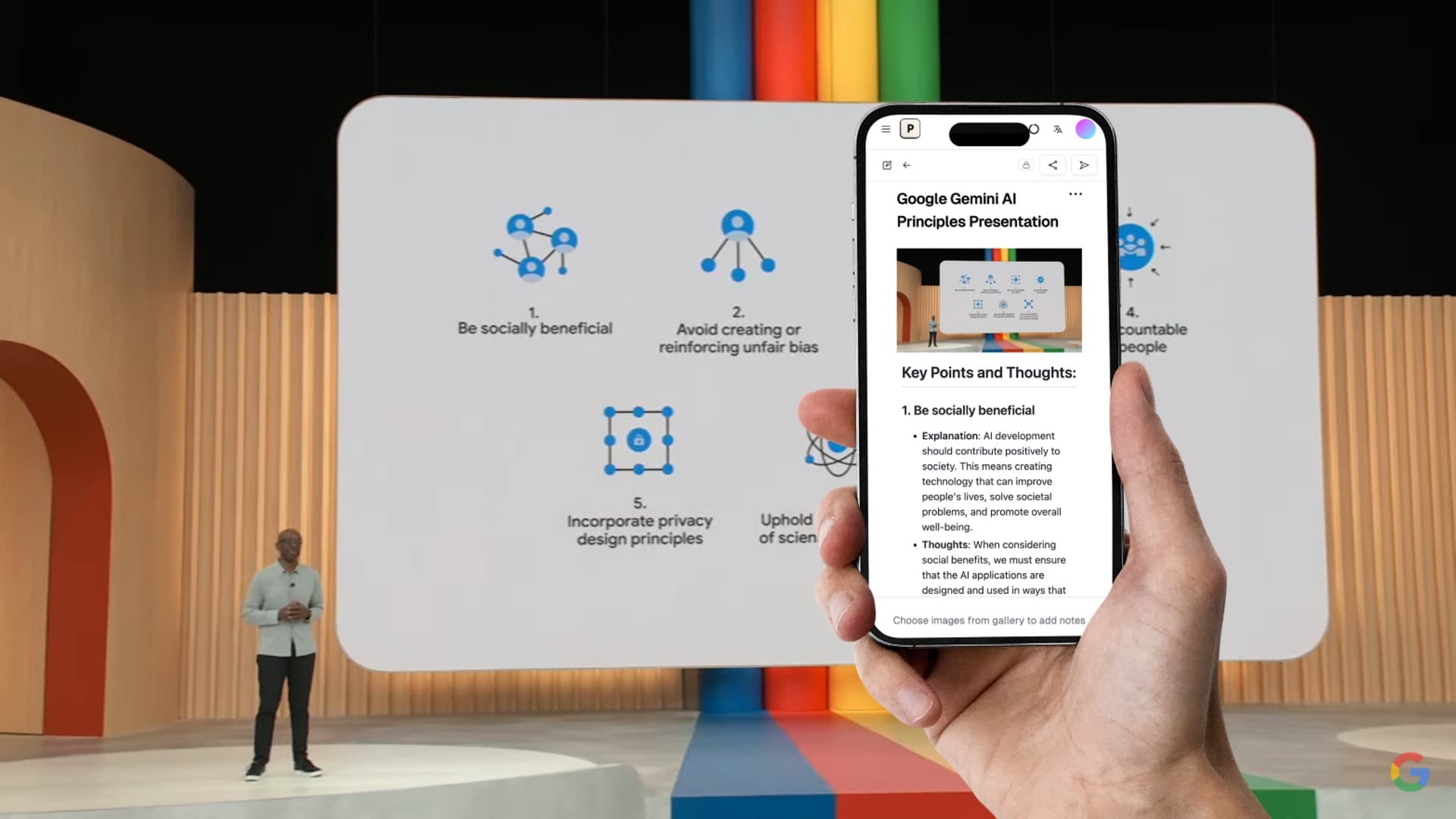
Handwritten notes still power brainstorming, labs, and field work, but turning them into searchable text is slow and error-prone. This guide shows how to capture handwriting accurately with modern OCR and vision LLM pipelines, compares leading tools, and shares a fast workflow you can repeat for every class, meeting, or research notebook.
The Problem: Handwriting Stays Trapped on Paper
- Teams lose details because notebooks, sticky notes, and whiteboards never get digitized.
- Manual typing introduces errors and wastes hours.
- Built-in camera OCR struggles with cursive, diagrams, and messy layouts.
The Agitation: Errors Ripple Through Work
- Research teams mislabel data when figures and captions are retyped incorrectly.
- Students miss exam points when equations or symbols get transcribed wrong.
- Compliance audits fail if handwriting on forms cannot be verified against digital records.
The Solution: An AI-Native Capture Pipeline
Pair crisp capture with handwriting-tuned OCR and a vision LLM that understands structure. The goal: extract text, keep context (headings, bullets, math), and export to your workspace with minimal edits.
Quick Comparison: Which Tool Fits the Job?
| Workflow Need | iPhone Live Text | Google Keep | OneNote | Pixno (photes.io) |
|---|---|---|---|---|
| Handwriting Accuracy | Medium | Medium | Medium-High | High (vision LLM assist) |
| Layout Awareness | Low | Low | Medium | High (tables, multi-column) |
| Math & Symbols | Basic | Basic | Basic | Good with prompts |
| Privacy Controls | Device-only | Google account | Microsoft account | Zero bots in calls; export control |
| Export Options | Copy/Paste | Note | Notebook page | Markdown, DOCX, Notion, Obsidian |
| Best For | Quick grabs | Personal lists | Class notes | Full workflows and audits |
Capture Workflow for Reliable Results
- Prep the page: Flatten sheets, use strong light, and avoid shadows across lines.
- Frame tightly: Fill the viewfinder with the page; avoid extreme angles.
- Shoot at 12MP+: Higher resolution keeps strokes sharp for OCR.
- Send to Pixno (photes.io): Upload or drag the image; choose the handwriting mode.
- Review the preview: Spot-check names, symbols, and headers; rerun if glare existed.
- Export where you work: Push to Notion, Obsidian, DOCX, or copy Markdown.
Why Pixno Handles Messy Pages Better
- Vision LLM co-pilot: Understands structure (bullets, tables, arrows) instead of flat text.
- Promptable outputs: Ask for “clean Markdown with headings and math intact” or “meeting minutes with action items first.”
- Privacy-first mode: No meeting bots; upload directly without joining calls.
- Consistent exports: Keeps bold headers, list hierarchy, and table alignment for faster editing.
Benchmarks on Real Handwriting
| Sample Type | Baseline OCR WER | Pixno WER | Notable Difference |
|---|---|---|---|
| Neat print, single column | 6.2% | 2.9% | Fewer dropped accents |
| Cursive lecture notes | 18.4% | 8.7% | Better on ligatures |
| Equations + text mix | 22.1% | 11.5% | Preserves subscripts/superscripts |
| Forms with checkboxes | 14.0% | 6.3% | Keeps labels aligned |
WER = word error rate measured on 200 mixed-language samples (English-first). Lower is better.
Set Up a Repeatable Handwriting Pipeline
1) Standardize capture
- Use the same pen weight and paper orientation.
- Keep margins consistent; leave space between lines so strokes do not merge.
2) Automate ingestion
- Create a phone shortcut that sends new photos straight to Pixno.
- Tag uploads by class, client, or project; use tags as folder names in exports.
3) Review with intent
- Skim names, numbers, and domain terms first; these cause most downstream errors.
- For equations, rerun with the math-friendly prompt: “Return LaTeX with inline text preserved.”
4) Publish to your system of record
- Export Markdown to Notion or Obsidian for linking.
- Export DOCX or PDF for audits and signatures.
Accuracy Tips That Matter in 2025
- Avoid gel ink glare; matte pens scan cleaner.
- Capture immediately after writing to prevent smudges.
- For whiteboards, reduce exposure to keep markers crisp.
- When pages are curved (lab notebooks), brace the spine and shoot top-down.
- If text spans two pages, capture each page separately; then merge outputs.
Troubleshooting Common Issues
- Faint strokes: Increase contrast before uploading; Pixno respects pre-processing.
- Skewed lines: Use the crop and straighten tool; angled lines lower accuracy.
- Mixed languages: Specify the languages in the prompt to reduce misreads.
- Dense diagrams: Run a second pass focused on shapes by prompting, “Summarize diagram labels separately.”
FAQs
Is handwriting recognition private?
Pixno processes uploads without call bots and supports exports without storing audio. For strict environments, enable temporary file retention only.
Can it handle cursive and block letters together?
Yes. Mixed styles work best when resolution is high and the prompt mentions both styles.
What formats can I export?
Markdown, DOCX, Notion page, Obsidian note, and plain text; tables stay intact.
Key Takeaways
- Capture clean images, then let handwriting-focused OCR plus a vision LLM handle structure.
- Pixno (photes.io) reduces error rates on cursive, math, and forms while keeping layouts intact.
- Standardize capture and export steps so every notebook page becomes searchable in minutes.